. . . . . . . . . . . . . . . . . . . .
Microsoft products are becoming popular day by day in the field of business for their remarkable performance and MS Teams is one of them. However, at the time of mergers, acquisitions, rebranding, etc, businesses have to go through so many IT infrastructural changes including data migration. And, being the important backbones for operating a business, it becomes essential to migrate Microsoft Teams between tenants.
But, unfortunately, there is no direct method available to perform MS Teams data migration from one tenant to another.
Hence, we’ve come up with this article to let you know the most suitable automated method that will help you successfully to carry out the migration.
Let’s dive into the topic.
Key Aspects for a Successful MS Teams Tenant to Tenant Migration
Since MS Teams is a highly collaborative platform, employees prefer to share their files in Teams & discuss business through chats. So, the Teams data has become crucial more than ever.
This is why you should properly plan the entire migration considering the pre-migration and post-migration checklist.
The second and the most important aspect is choosing the right tool to execute the migration.
As you know, if you have the right support then any complex task becomes easier. So, many experts rely on the Microsoft Teams Migration Tools to migrate Teams from one tenant to another.
Hence, by maintaining the flow Plan>>Choose the right Tool>>Implement, you can easily achieve the goal of Teams data migration.
However, you might be wondering why you should choose the tool?
Get Familiar With The Tool & Safely Migrate Microsoft Teams Between Tenants
When it comes to data migration, security is the crucial component you can’t ignore. And, this tool is designed in such a way that it maintains data integrity throughout the process so that you can sit back and relax.
This software allows you to move the entire Teams folder, channel, channel chats, groups, files, etc. Most importantly, there is no chance of accidental deletion or data loss.
However, for some reason, there might be a case where some items are left in the initial run of MS Teams tenant to tenant migration. So, is it possible to retry the failed items?
Well, certainly, it is! By considering the importance of the data, the tool facilitates ‘re-run migration’ so that you can easily re-run full migration. Also, through ‘Delta migration’ you can easily migrate newly arrived items. (Refer to the next section to visually understand with the help of screenshots)
In addition to that, it is possible to migrate Teams data in bulk.
These are a few handful features of the tool.
Anyway, let’s understand the working of the software through detailed steps.
Step-by-Step Procedure for MS Teams Tenant to Tenant Migration
Microsoft Teams migration is quite a complex process. This is why we have elaborated the steps precisely. Just follow the below procedure.
Step-1: Install the Teams Migration tool by clicking on the link given. And, run it on your computer.
Step-2: Then, on the ‘Set up’ section, select ‘Office 365’ as both Source and Destination to migrate Microsoft Teams between tenants.

Step-3: Next, scroll down and tick the ‘Teams’ checkbox. And, if you want to migrate group data then tick the ‘Groups’ checkbox(Optional).
[Note- Once you tick the ‘Teams’ field, the tool will automatically create Teams and public channels at the target.]
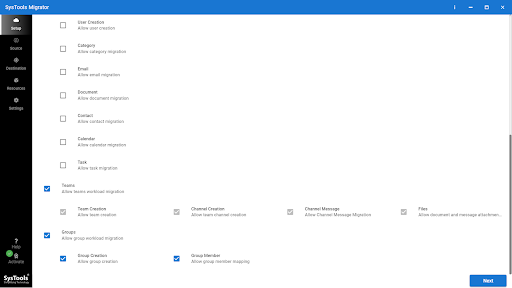
Step-4: After that, navigate to the ‘Source’ tab. Provide the Admin Email and Application ID. And, click the ‘Validate’ button to verify the source permissions.
Once the permissions turn green, click on the ‘Next’ button.
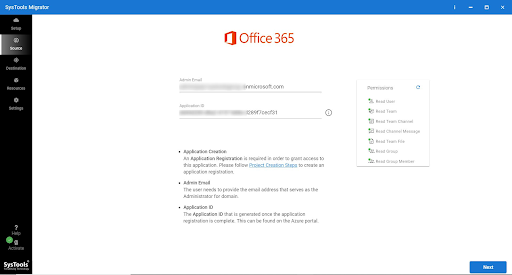
Step-5: Next, in the ‘Destination’ tab, provide the target ‘Admin Email’ and ‘Application ID’. Then, click on the ‘Validate’ button to verify the destination permission.
Once the permissions turn green, hit the ‘Next’ button in order to execute MS Teams tenant to tenant migration.
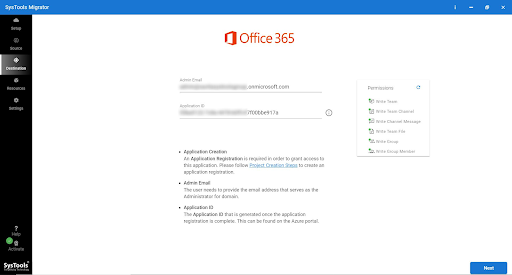
Step-6: Now, it’s time to specify the source user(s). For that, go to the ‘Resource’ tab, and click on ‘Users’.
Then, choose one option among these 3 options: ‘Fetch User’, ‘Import User’, ‘Download Template’.

Step-7: After that, you will see all the fetched items on your screen like this.

Step-8: Next, map the source with destination users in order to migrate Microsoft Teams between tenants.
After that, hit the ‘validate’ button to once again verify the source and target permissions.

Step-9: Now, click on ‘Teams’ in the ‘Resource’ tab to fetch teams. Then, choose any 1 option from ‘fetch teams’, ‘import teams’, ‘download template’ to define Teams.

Step-10: Next, map the source with the destination Team.
For that, click on ‘Create Team’, and then type destination names.
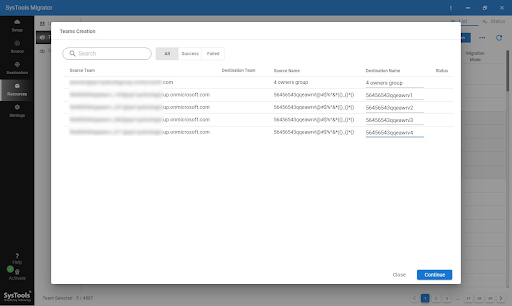
Step-11: Then, for one last time click on the ‘validate’ button. And, confirm both source and destination permissions turn green.
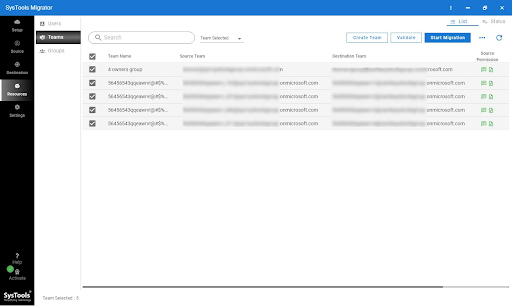
Step-12: Click on the Start Migration to migrate Teams from one tenant to another.

Step-13: You can easily ‘Re-run Migration’ to retry migrating failed items, re-run full migration, and migrate newly arrived items.
[Note: Do not click on the ‘Mark Teams Complete’ option if you wish to carry out a re-run migration]
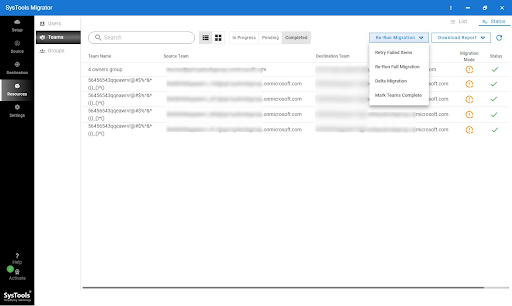
Step-14: This step is optional. If you want to transfer the Groups data then go to the ‘Groups’ section and do it as follows.
Fetch Groups>> Provide the Destination Groups emails>> Validate permissions.

Step-15: In the end, click on Start Migration to move the groups to the new tenant.

Conclusion
Due to different business requirements, there arises a need to migrate Microsoft Teams between tenants. Frankly speaking, it is quite a complex task to execute. On top of that, there is no direct solution for the same. Hence, in this article, we’ve discussed the most suitable approach that will help you easily and safely transfer your Teams data from one tenant to another.