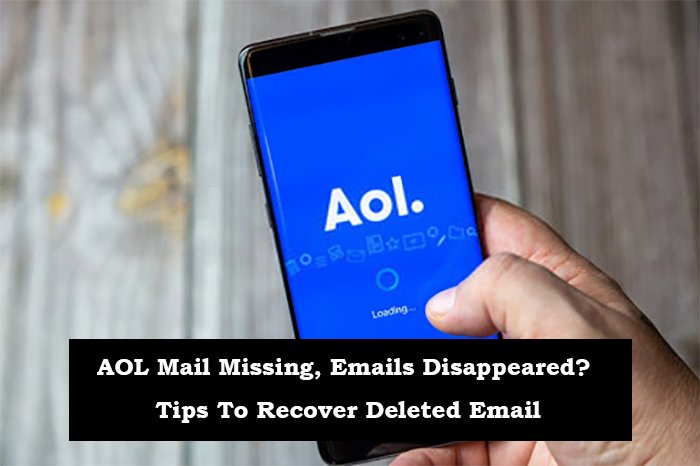AOL email has been an email service use by hundreds of millions of active users. However, if you have AOL as your leading mail account, there are times that you would receive errors and keep on getting an “AOL Mail missing” error. It is annoying when these kinds of issues occur and it can make you frustrated. If this is your case and you want help with recovering your missing emails, go through the article to resolve your issue.
Here is some resourceful information to help you recover disappeared AOL emails in your Inbox.
Tips To Recover Disappeared Email
There are some reasons that your emails may have disappeared. It could be a technical error, you may have accidentally deleted it or it could be due to a malicious attack on your mail account. Whatever the reason, it is important to get those lost emails recover so here are some tips to help you do that.
Check your Deleted Folder:
The first thing to do when you notice missing emails is to check the Deleted folder. When you delete an email, it stays in the Deleted folder for 30 days before being permanently delete. If you’re missing an email that was sent to you more than 30 days ago, the sender might have delete it.
Check The Spam Folder:
If the message was sent from someone you don’t know, there’s a good chance that your spam filter caught it. Your AOL mail might have disappear, but it might not be gone for good — just look in the Spam folder for the missing mail!
Check in Archived Your Email:
If the Trash folder is empty, then you can try to look at the archived folder. You have to go to the AOL mail settings and check if the mail has been set up for auto-archiving or not. If yes, then the emails will be auto-archive after a certain period of time.
Search For The Email:
You can search for emails by subject or sender email using the search bar at the top of your inbox. If this doesn’t work, try typing in:deleted after your search term. This will restrict the search to items in your trash folder. If this method still doesn’t work, consider using the Advanced Search tool. Which allows you to narrow your results based on time and location.
Stop The Filter:
Sometimes, you may lose important emails due to filters. Filters are use to block or filter out messages on your inbox. If a sender’s email address or domain name matches the blocked email address or domain name. Then their message will be filter out and sent to the trash folder.
Resolve Server Issue:
The most common reason for this problem is a server error. The easiest way to fix this issue is by logging off of your account and then logging back in again.
Clear Browser Cookies and Cache:
Try clearing your browser’s cache and cookies or restarting your browser completely. If possible, try switching computers or Internet connections to see if the problem persists.
Sometimes the issue may be related to your email client. Especially if you’re using a desktop program like Outlook or Thunderbird. In these cases, you may need to delete and reinstall the software in order to receive new messages.
If these tips don’t help resolve your AOL Mail disappearing problem, contact customer service for AOL. Agents are available 24 hours a day, every day of the week.
See also – Recover Your Disabled Instagram Account